MasterkeyPro 8.0 Exclusive Cross Key Designer.
Taking the guess work out of Master Keying for professionals and beginners alike since 1990.
Cross Key Designer
MasterkeyPro 8.0

New! The Cross Key Designer is new to MasterkeyPro 8 it's a much faster and easer way to cross the keys you want crossed. Click the checkbox for the keys you want crossed then click Cross Now or you can check the Auto Update checkbox to cross and update as you go.
In a standard master key system you can have thousands of change keys with master and sub masters all without using more than one master pin per chamber if it's layed out right.
But when you want to make more than one "Change Key" open the same door you'll need to use more than one master pin in one or more chambers. That's called "Cross Keying".
Once you start stacking multiple master pins in a chamber things can go wrong real fast if you don't have a way to control it.
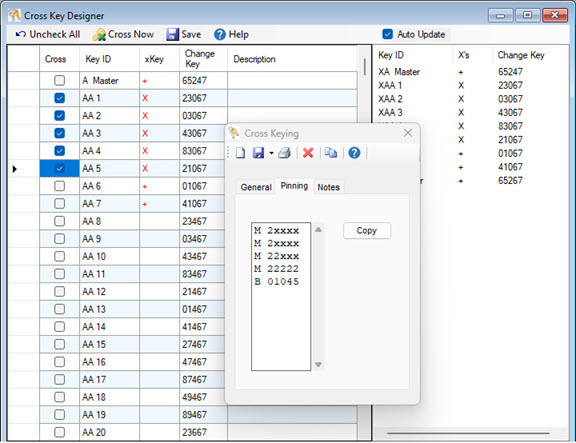
Watch the video to see how it's used
- ✔ Supply Closet
- ✔ Tool Room
- ✔ Conference Room
- ✔ Common Entry Door
- ✔ Lunch Rooms
These are some of the more common places where your customers might want to give access to some employees but not all.
Cross Key Designer
work faster
feel more confident
Cross Keying
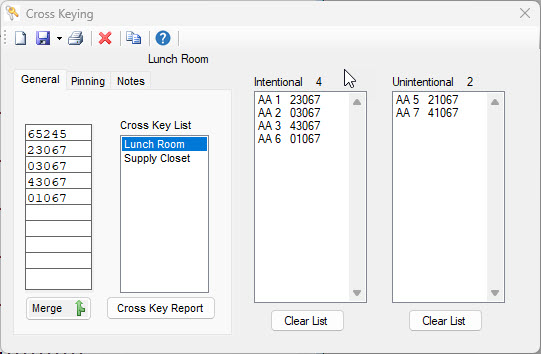
1st window is a list of change keys you are crossing.
2nd window is a list of Saved crosses. You can save as many crosses as you need here. The Notes tab above this is where you can enter any Notes to go with it.
3rd window shows all the keys you intended to cross.
4th window shows all the keys you did not cross but will still work the lock once keyed up.
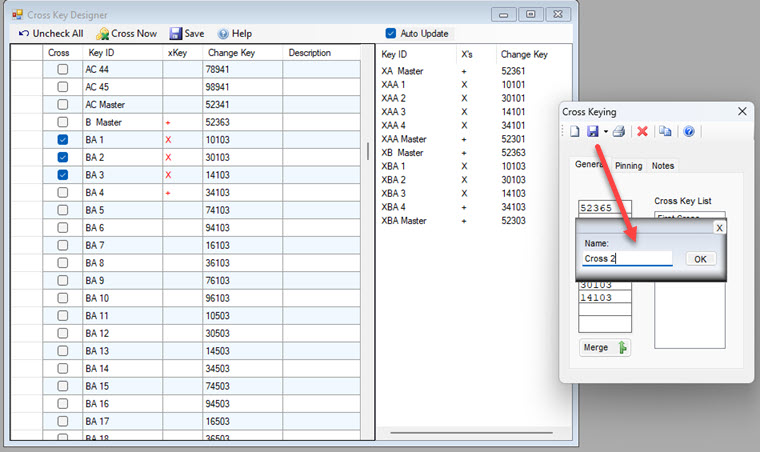
This is the New Cross Key Designer. Once you have the keys you want crossed save it then repeat for the other crosses you want.
Once you're finished you'll be able to open the Cross key report or paste the information into your existing reports as shown below.
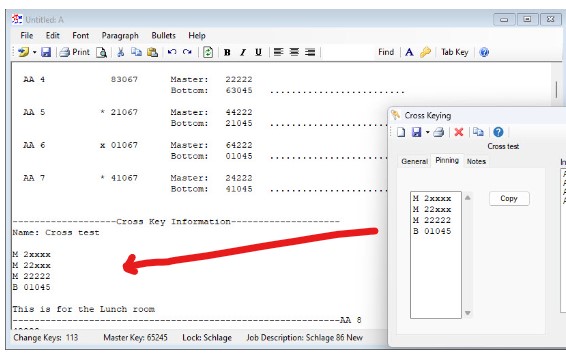
This is one example of a Cross Key report, clicking the Pinning tab on the Cross Key window brings up the pinning information and a Copy button for you to copy the information to paste into your report.
When you paste it into your report it will display the pinning information, file name and notes you saved with it.
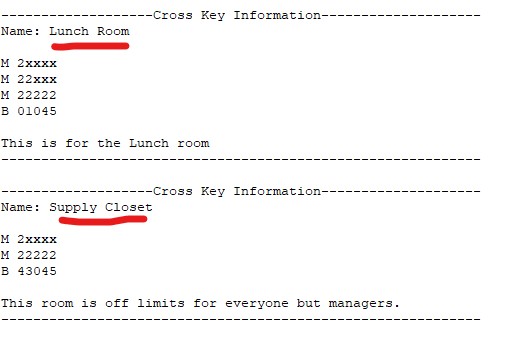
This is another way to display the Cross Keying reports in one location to work from.
Notice how it displays the Name you gave when you saved it, all the Pinning information and Notes
This is great if you have a lot of crosses in your project.



